Guys, I know many of you use Paint Shop Pro.
To be honest, back in the ’90 or ’91 at the times when I was just starting to discover the magic of graphics on PC, my first bitmap editing program was Corel… Photo Paint I think was the name.
Only later on I moved over to Photoshop, but I missed some of it’s features for a long time after.
So, for those of you who would like to use beautiful and the coolest Photoshop brushes ever in Paint Shop Pro, here is the tutorial on how to convert Photoshop Brushes to Paint Shop Pro Brushes
Summary:
The whole idea is to get the brush exported into the .png file with transparent background.
For this tutorial you will need:
1. Photoshop Brushes Set (.abr format) that you’d like to convert
2. Freeware software called – AbrViewer. AbrViewer is a beautiful piece of software that converts all the brushes from .abr file into .png files with transparent background. If you found his software useful, please help Mr. Luigi Bellanca (the creator of the software) with a donation.
OK. Here is how it works:
Part One; Exporting the brushes from .abr to .png
- 1. Start abrViewer
- 2. Click on load brushes and select the folder that contains .abr files (Photoshop Brushes)
- 3. Double-Click on the brush set that you would like to convert
- 4. Go to Export -> Thumbnails and select the location for new .png files
Voila! Part One Completed we now have all our bruhses exported as .png files in their original size (Meaning BIG, high-quality ones if you downloaded my brushes.)
Part Two; Opening .png files in Paint Shop Pro and saving them as brushes
- 1. Start Paint Shop Pro
- 2. Go to File -> Open and select the location of our .png files that we just generated with abrViewer
- 3. Since Paint Shop Pro can not handle brushes bigger than 999px you’ll have to go to Image->Resize and make sure that longer side is 999px (also keep the aspect ratio locked)
- 4. Go to File->Export->Custom Brush
- 5. Give it some name, leave the Variance and Step as defalut, enter the Author, Copyright and Description.
- 6. In “Edit Paths” make sure you export the brush into your default Paint Shop Pro brush folder.
And Voila! Here they are! Your brand new Photoshop Brushes are now in Paint Shop Pro.
I hope you liked the tutorial and found it useful. I though maybe a little screen shot support wouldn’t hurt, but then again, this shouldn’t be too complicated as it is… Let me know.
I hope you’ll enjoy it!
Daurelius
P.S.: While you’re visiting, don’t forget to explore bsilvia’s newest free Photoshop Brush Set, Light Strokes (as featured in the header image). Additionally, take a moment to browse bsilvia’s Etsy shop – I’m confident you’ll discover something you’ll love.
Discover more from Graphics-Illustrations.Com
Subscribe to get the latest posts sent to your email.


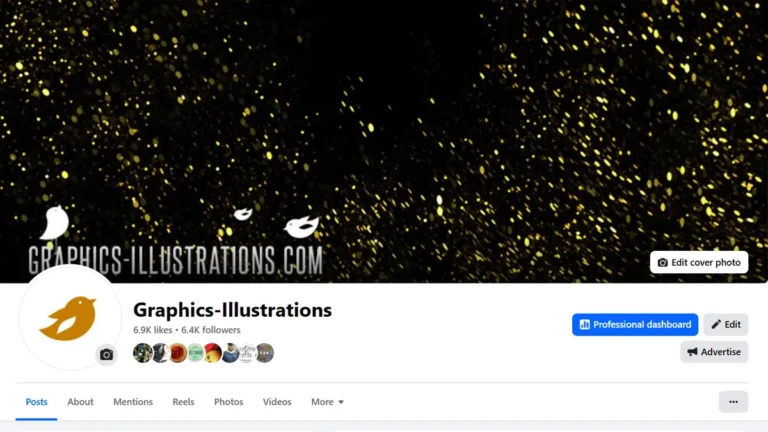


gREAT tutorial. I share same opinion with you!
hey, i was just wondering, is there a way to convert photoshop patterns to paint shop pro patterns? I’ve tried it doesn’t work. Please help.
[…] Design – Brushes for Paint Shop Pro by JenR NDC Web Design – Free Paint Shop Pro, PSP Brushes Photoshop brushes, Tutorials, Vectors and Illustrations. There are literally hundreds of sites offering thousands of free PSP brushes. Simmers is a great […]
Thanks but Its faster just to use photoshop, I never heard of abrviewer before, thanks for the tip!
The tip was made for people who don’t have Photoshop.
All PS brushes are for Photoshop 7.0
What do I do when I open the PNGs saved from ABR Viewer in PSP7 and they’re just all black? I tried saving as a custom brush, even after resizing (it said 255×255 was minimum instead of 999 for some reason) and it’s just a black brush with no shape.