Today, we’re gonna talk about the free Photoshop substitution called Paint.NET. Apparently it is supposed to be the best freeware when it comes to photo editing, so, I thought, why not test it?
And, don’t worry, in Paint.NET you can still use Photoshop brushes with a little help from one plug-in but we’ll talk about it later.
When I went to download Paint.NET, the first thing that stunned me was the size of that software. 1.6Mb! Now, that’s small! It’s probably fast as well!
So, download was quick. Installation, not so much but to work with it is really fast. Of course the interface and the features of Paint.NET can’t come nowhere near the features of Photoshop, but keeping in mind the price difference (Paint.NET is free) and the average need of the designer-beginner, Paint.NET can be just fine.
So, here is the procedure on using Photoshop brushes in this free application:
Get Paint.NET
1. Download Paint.NET here (direct download link) ->
2. Paint.NET homepage ->
Get Paint.NET Custom Brush Plug-in
1. Download Custom Brushes Mini plug-in ->
To install Custom brush plug-in just place it to “Paint.NET/Effects” folder.
Get Paint.NET Custom Brushes
1. Paint.NET Custom brushes are basically .png files, ideally 100px x 100px, 96dpi
2. Such png files need to be copied to “My DocumentsPaint.NET User FilesCustom Brushes”
3. In Paint.NET go to Effects -> Draw with custom brush (make sure you installed the plug-in first)

Please note: These brushes are downloadable in .png format. Since those are not in 100px x 100px (96dpi) the best way to use them, is to import them into Paint.NET using “Layers -> Import from File” command.
And Voila! That’s it!
And while you’re here, take a moment to explore the “Photo Albums and Photoshop Brushes” article from a few days back and drop by my Etsy shop. Thank you!
Discover more from Graphics-Illustrations.Com
Subscribe to get the latest posts sent to your email.


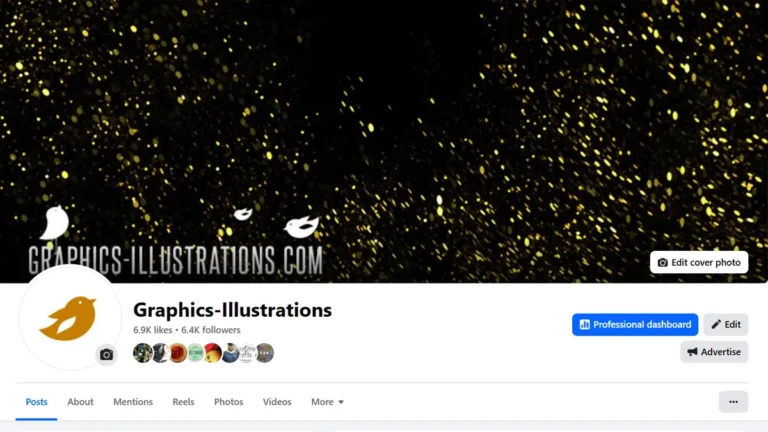


Help! I did everything you said here but the brushes come out ugly! Meaning it automatically resizes to 100×100 and becomes bad! How do i fix this?
Hi Tori,
We noticed that and updated the tutorial.
So, the best way to use “Swirled Floral Egdes” in Paint.NET is to import them using “Layers -> Import from File” command and manipulate them from there. (This is due to the brush size limitation in Paint.NET)
I am sorry for the inconvenience, I was supposed to emphasize that in the tutorial, but now I revised it.
Thanks,
Darijan
Hi there
I just extracted the files to my desk top and saved them to where you state – (My Documents/Paint.net user files/custom brushes) but it’s just the .abr files that I downloaded, I can’t get the pngs. What I am doing wrong?
I have also installed the plug in and they don’t appear in that.
Please help.
Thanks
Nicola, what you need to do is put .png files there, not .abr. So if you have .abr get the abrViewer software that I’m referring to in the post. Convert the .abr to .png using abrViewer and place .png files there.
Thanks! They look great!
I didn’t pick that up from the tutorial above.
N
…I’m so confused! The plug-in doesn’t work (I click ‘Run’ and the message that comes up is; ‘This file does not have a program associated with it for preforming this action. Create an association in the Set Associations panel’… huh?), and I can’t find the Effects folder to but my brushes in! Help…?
hi, i’ve downloaded the plug-in under “Get Paint.NET Custom Brush Plug-in
1. Download Custom brush plug-in (direct link) ->
” and i placed it in the Paint.Net program file “Effects”. i’ve tried opening the plug-in but there is a pop-up stating that it can’t be opened because it is a .dll file extension. i have no idea where to go from here & i can’t seem to find a .dll file extension or any file extension opener program anywhere on the web. please help!!! much appreciated.
you don’t have to open the plug-in. just straight away paste it into ‘effects’ folder and then open your paint.net program. after that, in paint.net windows, choose effect and click ‘draw with custom brush’. another window will be opened and in that window, click add brush and choose your .png file. *cheers^^*
Thanks Kero!
I downloaded the brushes for paint.net,but they are .dll, I placed them in the effects folder,but how do I use them??, any ideas??,please help me. Thanks.
Hey, I can’t seem to find the Paint.NET user files in my computer! Where are they? Thank you!!
Hi Mallorie! Please refer to Paint.NET forums: paintdotnet.forumer.com/index.php
Hi, i downloaded and installed the plugin, but everytime i try to start the “draw with custom brush” in effects, paint.NET crashes !
What can i do to prevent that ? I checked all multiple times and it should work properly 🙁
i dont understand where the paintnet > effects folder is in my documents. how do i find it. please help 🙂 x
Cool , thnxz
HI Nicole, thanks for the free brushes. I have them installed correctly but am wondering if i am using them properly. when i draw with the brush they are very squashed up and very blurry…is there a setting that i should be using that im not?
how to import plugins and effects from photosop to paint net?
Okay so when I went to download the plug-ins it didnt work. It sent me to a page that didnt allow me to do it.
I can’t find the Draw with custom brush on my PDN
Lue:
open the “effects” tab and click “effects lab”, then go into the effects lab and type ‘draw’ into the search bar, it will come up and lead you straight into the Draw with Custom Brush feature 🙂
how do i use dll files after i put them into the effects folder? they won’t show up in the draw with custom brushes list .
I can’t find my effects folder.
Hi.
I have found all of the locations. I opened Paint.NET, it said I’d installed the plugin in ‘Utilities – Plugin Errors’ and it said it was known to cause instability, and so wouldn’t allow it to be opened.
I also noticed that I have version 5.2, and that this is for 5.1. I have no idea where you get the newer version and this is a rip off if you have to keep on downloading it and going through this bother every time this fantastic programme updates itself, which it often does.
If anyone can help me, it would be much appreciated. Not happy with the results.
Hi Katy,
I don’t know what to tell you because the plug-in worked fine for me. Maybe you could post your question to their support forums?
Anyway, I don’t see the rip off here because Paint.NET is free. I hope you did not pay for it.
Silvia
good resource site! My spouse and i am loving it!! Will come back again – having you rss feeds at the same time,
I cant find the custom brushes from user files, there is only ”palettes” what can I do?
I can’t find custom brushes from user files.
What can I do??? I have paint.net version 3.5.5
The brushes have to put in palettes
This is really good although, using the mini plug in you cant add textures to the whole photo? i used to be able to add a whole texture to a photo and blend them in together? is there any other way to do this??