Hi Gang,
While waiting for new free Photoshop brush let’s just remind ourselves about 6 most important keyboard shortcuts for brushes in Photoshop and these would be:
- “B” to select Brush tool on the main Toolbar
- “F5” to bring up Brushes Palette
- “[” to decrease the Brush size
- “]” to increase the Brush size
- “,” to move to the previous brush in Brushes palette
- “.” to move to the next brush in Bushes palette
For next time we are preparing a cool video tutorial about saving Photoshop brushes settings where we’re also giving some more useful hints and tips so – stay tuned and have fun creating!
Discover more from Graphics-Illustrations.Com
Subscribe to get the latest posts sent to your email.



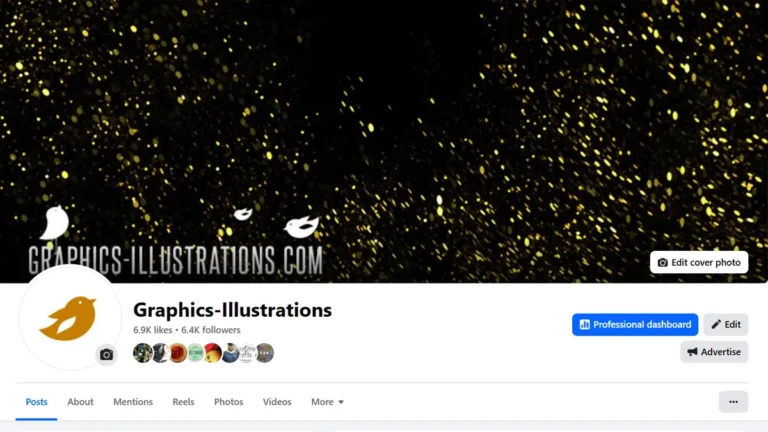


awesome! thanks!
Hi! What you are doing is great! I’ve been using photoshop for a time, and you had taugh me really useful tips. Then I want to ask you about something that annoys me: do you know the way to load several brushes, let’s say all the brushes at the same time, of course adding them, not replacing. I have a lot of brushes and I want add them without spending hours in the process. If you have a hint about yhis one, you are saving my life. 😉
Thanks, your stuff is cool, I’m your fan.
thanks !
That’s what I was looking for. Cheers mate ;]
[…] Then just add the photos and – voila! Your custom wedding photo album is all done! No need to bother creating background decorations ’cause they’re here already. Still, it’s up to you to decide which ones to use. Also, you’ll need to adjust the size and pick the colors. This can all be done real fast. To make it even faster please refer to my post about PS Brushes shortcuts. […]