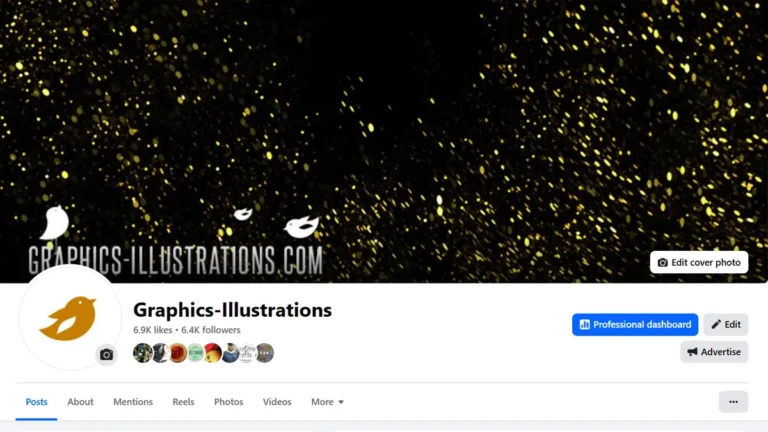I know this is too basic for some, or maybe most of the visitors of this site. However, for those of you who are just stepping into the magic world of Photoshop, here is a short and simple tutorial on how to make desktop wallpaper calendar. Like this one:
First in order to make sure that wallpaper will fit, you will need to find out the exact resolution of your display.
PC users: Control Panel – Appearance and Personalization – Adjust screen resolution, it will show here
Mac users: visit http://www.macworld.co.uk/how-to/mac-software/system-preferences-mac-osx-el-capitan-customise-settings-3515967/
In our case we will make our desktop wallpaper calendar for 1024×768 pixels.
- Create a new document in Photoshop with 1024 width and 768 pixels height.
- Choose your photo, drag and drop it into the new Photoshop document. Adjust the photo as you see fit.
- Add some Photoshop brushes (optional).
- For January 2016. drag and drop calendar EPS files (download them for free from my previous post here).
- Resize them and place on the photo.
Save your document as JPG or PNG file. You can save the document as PSD if you want to make some changes later.
You’re done 🙂
That was fast and easy, right?
Discover more from Graphics-Illustrations.Com
Subscribe to get the latest posts sent to your email.