During the last few days I received a number of questions on installation and usage of the Photoshop brushes.
So, here is a short tutorial on installation and usage 🙂
Please note:
This tutorial is made on a PC. Since all Photoshop Brushes are Mac compatible, the procedure to install them onto Mac is similar.
After you download brushes from this blog (or FULL versions from my little shop), a file with .abr extension (if they’re in .zip file you’ll need to uncompress them first) must be placed in the following folder:
Program files > Adobe > Photoshop *** > Presets > Brushes
NOTE: These brushes are compatible with Photoshop Elements and with Paint Shop Pro. (Here is the tutorial on how to use them in Paint Shop Pro).
Installing new Photoshop brushes is quite simple.
- Download the zip file to any folder on your local disk
- Unzip the .abr file and copy it to Program files > Adobe > Photoshop > Presets > Brushes
After they’re downloaded, select brush tool from the main toolbar and open Brushes Window (or just press F5 to get the brushes window)
Click the arrow in the upper right corner to navigate through the Brushes Window (small arrow in the upper right corner)
Now select “Load Brushes …” in order to activate the downloaded ones.
Select the brush and click on “Load”.
New Brushes will show up in „Brushes Window“
Select the Brush colour and play with the parameters. Now it’s all up to you and your imagination.
Voila!
Discover more from Graphics-Illustrations.Com
Subscribe to get the latest posts sent to your email.






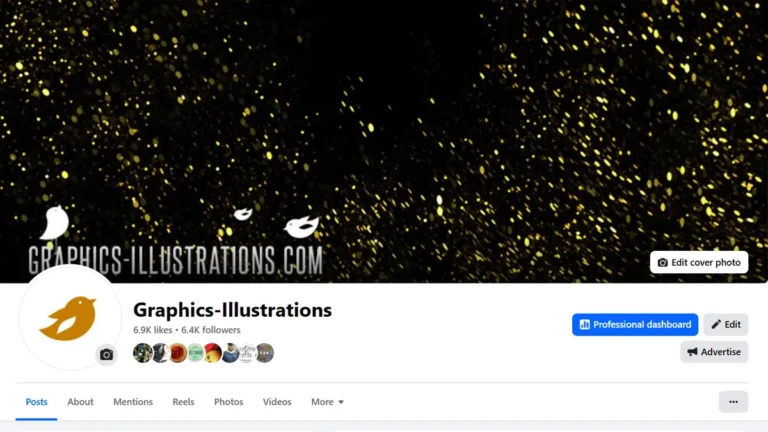



WOW What an exciting blog! I need to spend a week here! So much to explore!
Thanks mrnesbitt!
Thanks, Alicia!
And yes, you can: choose brush, click on “Brush Tip Shape” at “Brushes Window” (Window –> “Brushes Window”)
Right bellow brushes list you will find “Flip X” and “Flip Y” and “Angle” options… play with the options!
S*
Nice Blog, I got a question, Can you rotate brushes?!
I’m having some trouble actually opening the brush file into Photoshop [I only have Photoshop Elements 4.0]. I was able to place the file into the correct folder [Program Files > Adobe > Photoshop Elements 4.0 > Preset > Brushes], but then I can’t find any way to Load the brush style into Photoshop. Are the brushes compatible with Photoshop Elements?
Thank you so much, I feel so behind on PS and am so thanlful I found your site. You are wonderful!! I have learned so much in so little time…and thank you for the free brushes. Now to try them out!!
Sincerely,
Tami
thnx
Thanks for the brushes! I can’t get some of them to download but I think that must be something on my end – its in the ‘unzipping’. But I did get a lot to download and love them. Thank you SOOO much.
I do have a question though – some of the brushes ‘paint’ in black no matter what color I choose. How do I color them?
Hi Diane!
Thanks for your comment. Yes, the problem with the zipped files and downloading can happen. But, I don’t understand the problem with coloring brushes? It’s easy! Just choose the brush tool and then click the “Set foreground color” (this will open the color picker)… You can use the “Swatches” (Window –> Swatches) to select the color, too. The color will appear in the tools on the left as the foreground color! And You can create color using the Color sliders (Window –> Color)…
Hope this helps,
S*
wow, very nice tutorial! ty!
How do you use brushes on Micromedia fireworks? I heard that photoshop and micromedia are basically the same program…
i have Photoshop CS2,so i dont have that little arrow….how do i get those brushes then?
u r in top gear march ahead without any breaks
I have brushes on a disk that are intended for Photoshop CS3, Could i also load those brushes onto my laptop that only runs Photoshop CS2?? they should work, right?
Sorry Key_360, but the answer is no.
But, with a little help from THIS SOFTWARE you can export the brushes into .png format and use them in any other PS version or photo editing software.
S:)
Hey Silvia! I love your blogs, but I noticed from your tutorial on how to install you show how to install the brushes for a Windows desktop. I am assuming those free downloads are only compatible with Windows? I have a Mac PC and I signed up already hoping I could use those awesome brushed you posted.
Hi Vivian!
Of course, all brushes are Mac Compatible. We were supposed to emphasize that … 🙂
Oh thank you! Love this site!!
Great site. Thanks for the brushes! They look great!
thanks! i’ve been doing brushes the hard way and just figured them out….so much easier! i am LOVING your coffee stains, btw! THANKS 🙂
Thanks for your comment Jennifer! I’m happy you like them 🙂
oh thnx a lot…i’m newbee, i was so lost in the space!!! but i found this so lightly…u r great!
These are awesome! I’m just getting into brushes and you’ve saved me a lot of time trying to figure it out on my own!! Thanks SO, SO much!
Please guide me for Pshop 7.0, as i am getting the message ” could not load the brushes b’cos the file is not compatible for this version of Photoshop ” while some brushes had been successfully loaded. And they are ultimate…….thanx for ur support
well prblm has been sorted out it was frm our end…….well the effects are really awesome……and designs are coming out just fantastic…….thanx…..
Been here wandering around for way too long lol
Thank you for the brushes and the link to easy elements.
Now I can start off and learn 🙂
But……..I’ll be back 🙂
Hello. I was wondering if there is a way to flip the corner swirls/brushes so that one corner can be used in all 4 corners.
Thank you.
Maggie
I am also looking for the snowflake brushes and the Wordless Wednesday wallpapers. Could you please tell me how to locate them on your site?
Thank you.
hi, thank you very much for your blog and help, but why my brushes (stikers) “not clear”a little blurry, can i print them? thank you
sorry, one think more, how i can change text in this stiker?
I got the color issue…but I can’t find where I can flip x and y to rotate the brushes..thanks!!
Hi Fay!
You can rotate brush in Brushes window (F5) just click on “Brush Tip Shape” (in Photoshop)
Hi, Marina! – when used in original size stickers aren’t blurry, you can resize them but then you should use “unsharp filter” or similar. You can’t change text in PS brushes (this is not a TXT file), but I provided empty stickers so you can add on your wordings.
S
Silvia, thank you
Hello! I have a PC and I’m very close to getting a Mac. I have TONS of photoshop CS3 brushes and are all saved into one HUGE .abr file. If I get the Mac, will all those brushes transfer over?
Also, I have Adobe Photoshop CS3 and Adobe Lightroom 1.3, but sadly I don’t have the discs anymore. Will I have to purchase whole new software or will my versions of those 2 transfer over as well?
Thank you!
Megan
No worries Megan. Your .abr brushes will work on Mac just as good as they did on PC. All of the files will work on Mac just fine.
I already know how to put in brushes, but now that I have a new photoshop cs3 on my new laptop, I try to load the brushes onto the program but it shows the folder is empty. Can you e-mail me what I am doing wrong??
Juvart,
You just need to make sure to follow the instructions from this post and when adding a brush make sure that you browse to the folder that contains the .abr files.
If you browse to the correct folder (whatever that is) you will definitely see the brushes .abr file that you will be able to load into Photoshop. If not, then there’s something wrong with your Photoshop and you should probably contact Adobe.
I want to buy the discounted brush set, however, I have a few questiond. My PhotoShop 7 is not compatable with Window’s Vista operating system and I can’t find anywhere to update the drivers. Perhaps you know of a place? Therefore, I loaded it back on my old,
decripit, (XP) P.C. Now, can I download the brushes with my new computer to a dvd/cd, to install on my old computer? And hope it doesn’t crash!
Sincerely, Trudy
Hi Trudy,
Here is what I propose:
1. Download the brushes on your Vista PC
2. Burn them on the CD or DVD
3. Copy them from that CD or DVD to your XP machine
There is absolutely no way that your computer will crash if you copy the brushes.
I hope this answers your question. Please let me know if there is anything else I can do for you.
Cheers,
Silvia
i am trying to find brushes for photoshop 4.0 and am having alot of trouble. im not really good at this kind of thing can anyone help me? =(
Hi shannon!
I’m sorry but I don’t know … Photoshop 4.0 is really old version.
i know and i cant afford to buy a new one =( lol
Hi K.G.! Many thanks for your kind words!!! Thank you for a Mac info… one day I’ll buy one. I hope 🙂
Sure, you can add a link to my blog, you can even find my banners here: https://graphics-illustrations.com/link-to-us/ and YES please do show me what you have done!!! I’ll post it on my blog.
Cheers,
Silvia
thanks so much. I have CS2 and Vista. What version do I download 7 or the upgrade??
Hi Carol! All of my brushes are compatible with Photoshop CS4, CS3, CS2, CS down to Photoshop 7. So, no worries, my brushes will work on your Photoshop. 🙂
You are god.
Hey man, great tutorial. I have linked it on my site for my custom brushes. Cheers.
No worries Suzanne,
I will send you the download link again.
Thank you for your purchase and have fun creating!
Silvia
I have downloaded some brushes and have unzipped them into the right folder…when I look thu my computer, Adobe,bruses, I see they are in the folder, but when I go to load them in PSE 6, they are not in the folder to load…not sure what to do next…help appreciated..Thanks
this was very helpful. Im from Uruguay y te agradesco mucho
Hi Silvia, really an awesome blog u have and helped me a lot.
I have a question related to pictures in http://www.dreamstime.com, I saw a lot of really nice woman drawing (like a fashion drawing one), do u have tutorial about it? I’m still learning about Photoshop and AI, but have no idea how to create those woman pictures. Thanks a lot.
Hi Aniek!
I’m happy to help. Yes, I’m planning tutorials on fashion related drawing, but I don’t know when. I’m little busy with many offline things 🙂
S
I have unzipped all the brushes in the correct manner….when I go thu windowsaND OPEN MY BRUSH FOLDER they are in the folder…but when I open PSE6 to load the brushes they are not in there to load…..what could be wrong?
I have unzipped in this manner-
Program files > Adobe > Photoshop > Presets > Brushes
Hi!
I love the tutorial however i am having trouble finding that small arrow under the brush menu i am using CS
Dear Silvia,
Would you help me load the brushes in Photoshop 7?
Sure thing R.L., just follow the above instructions, for Photoshop 7 it’s the same thing. If you run into problems just give me more details.
Is there anyway that I can load the brushes without clicking the brushes in the windows tab or hitting F5 because it doesn’t work..
Well, now it works but when I open the brush folders to load the brushes find nothing..
Hi PS User,
Just double-check and make sure that you copied the brushes to the right location and that the extension is .abr.
They will be there.
great tutorial,
but is their a way to put those loaded brushes into a folder of their own?
so i could just select them in the preset menu instead of reloading them all the time?
if you answer please give me a step by step method because im not so great with photoshop.
Hi Omar.
I think this tutorial might help you:
https://graphics-illustrations.com/video-tutorial-saving-photoshop-brushes-presets/
Cheers,
Silvia
hey guys,
I’ve a question here :
Can you tell me what is a short cut key (for windows CS3) to change the diameter of a brush tool while painting a photo ? It really irritates me while changing the diameter from the brushes panel.
thanks!
cheers
It’s the left and right bracket like this [ ]
thanks mate 🙂
thanks for nice gidence……………………
very beautiful…………….
…………….thanks;;;;;;;;;;;;;;;;;
Hey, thx but mine has no arrow so i cant clikc upload brushes… :
Can’t really say. Are you sure you selected Bush tool? “B” on the keyboard. If you send me a screen shot I might be able to help.
I have downloaded brushes, but am not able to use them on my project. When I click on the brush and then click on my project, i get an error message. Can you help?
Sure thing Bekka. First, make sure that you can add default Photoshop brushes to your project and then send me an email to info(at)graphics-illustrations.com. I will help you.
[…] How to use brushes in photoshop […]
i just downloaded some brushes i want but i am on a mac and when i click on window there is no thing that says brushes where else is it ? thankyou -kiara
Just save the brush file to
/Users/{username}/Library/Application Support/Adobe/Adobe Photoshop CS4/Presets/Brushes
Start Photoshop and load them.
[…] can do amazing things with Photoshop brushes? You can make shapes, figures, designs, people, etc. How to load Photoshop Brushes Breezy Brushes (free) DeviantArt […]
I’M YOUR BIGGEST FAN!! Thank you so much Silvia…so glad I saw you at Twitter today! Just purchased the lovely wedding collection…and more! YOU rock!
Hugz,
Cherie
Thank you Cherie!
Have fun creating and don’t be shy – show us what you have done 🙂
Love,
Silvia
Hello again!
Created some pretty cards for Mother’s Day for ‘work wives’ and you can see them here, at my blogspot!
http://cheriesartsncrafts.blogspot.com/
Thanks again!
Cherie
i’ve done what you said but when i go into load brushes and the window comes up for me to select the brush, it says no brushes were found! can you help?
[…] How to use brushes in photoshop […]