Hi Gang,
Today I thought I’d show you the fastest possible way to color the brush in Photoshop. (I also thought I’d give you some shortcut hints along the way.)
So, after placing the brush onto a new, transparent layer (Hint: Ctrl (On MAc: Command)+Shift+N to create new layer):
- Lock transparency for that layer (Hint: Press “/“(slash) to lock transparency)
- Select the desired foreground color
- Hit Alt (On Mac: Option)+Backspace to color the brushes with Foreground color.
Voila!
P.S.
Another hint to reset the foreground and background colors press D and to swap them press X.
Darijan
Discover more from Graphics-Illustrations.Com
Subscribe to get the latest posts sent to your email.

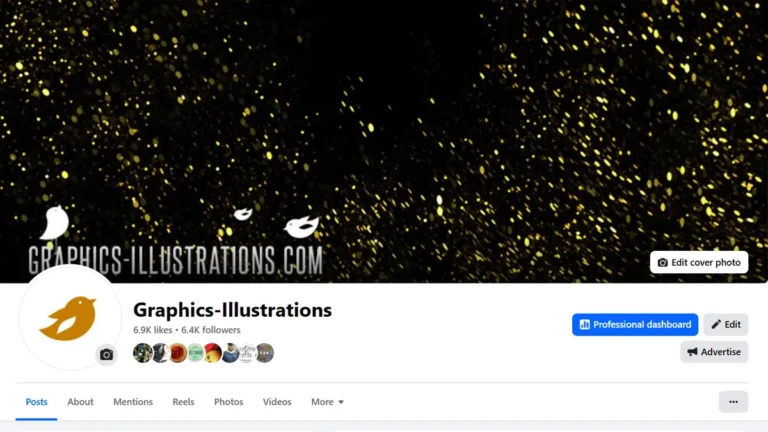


Simple but very nice, thank You Darijan!
alt+backspace didn’t work for me… it just does nothing… why?! =/ thanks for the tips, anyway… =)
Mahchan – didn’t work in Photoshop? But, I’m using it right now 🙂
yup, in photoshop cs3… dunno why it doesn’t work for me, though… I didn’t change any of the shortcuts or anything… -_-‘
worked for me (I’m using CS) and I’m super excited. Thank you!
don’t know why, but for me instead of alt+backspace, alt+del works… anyway, I’m also super happy with it! xD
you have to create a new transparent layer then put your desired brush or image there… once done… lock the transparent pixel of the layer with the brush then press and hold down “alt” then tap “backspace”…. no other layers to create… just the bg and then the layer with the brush….. hope this helps…
thanks a lot. really helpful! ; )
Hi, all of my brushes are in a grey colour and have tried evrythn to change the colour but nothing works. . . . i followed ur steps. . . they worked but now using a black background i cant even see the brushes at all when i use them.
My image mode is in Rgb. . . please can you help me so i can start using my lovely brushes????????
Here is the link to brush coloring tutorial:
https://graphics-illustrations.com/how-to-color-the-brush-the-fastest-way
Thank you so much for all your wonderful products.
I am having a minor problem! That is I follow all the steps in the how to color brushes fast tut but all that happens is that the whole page changes the color instead of just the brush ….
Hi Hildur,
This is because you:
1. either did not place your brush on the transparent layer or
2. did not lock the transparency before filling the brush with a new color.
Please check that.
Silvia
thank you so so so much for this tip. i searched everywhere for this and most of them are long and some were unrelated. yours is perfect – short and workable. brilliant! THANKS A MILLION!! ^-^
Gracias por los datos que son indispensables. Bendiciones.
This looks like a great simple tutorial, but unfortunately I can’t get it to work 🙁
I’ve checked and double checked that I had the new transparent layer selected when placing the brush, and that I had locked the transparency before hitting Alt+Backspace, but nothing happens. Can’t work out what I’m doing wrong. Using CS3…
Hmm …. Did you try going to Edit, Fill, (Use foreground color) and then clicking “ok”?
[…] out how to color the brush […]